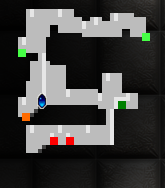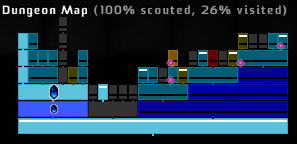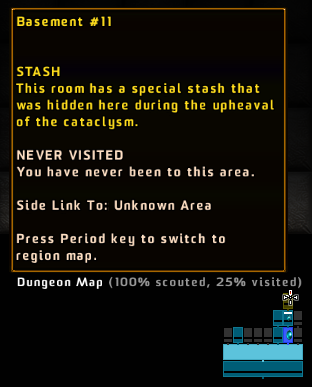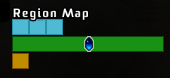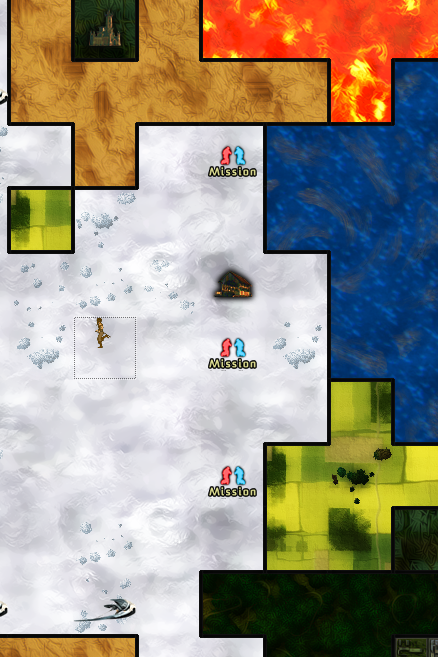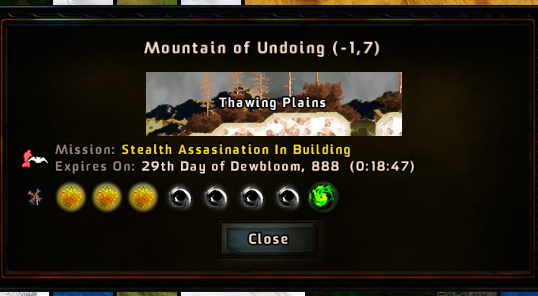Valley 1:What are all these maps for?
A Valley Without Wind offers a vast set of tools and maps to help you explore Environ in an efficient manner. This guide will help you to learn how to use these tools.
Chunk Map (aka, Minimap)
Once you are in the room, cave, etc. that you want to be in, you can use the minimap in the top right to get around.
The dot colors mean different things:
- Dark Blue – The player's position.
- Dark Green – Doors that the player has already traveled through.
- Red – Doors that the player has not gone through.
- Orange – Loot items such as platforms and scrolls.
- Light Green – Other types of loot such as EXP Containers (or Vitality Stones).
The grey shaded portion towards the bottom right part of the map represents an unexplored part of the room. The shading will go away as you approach that part of the room.
Dungeon Map
The “dungeon map” can be found in the bottom right corner of the screen (if you don't see it, you can press comma (,) to bring it up) and looks like this:
This is used to represent the relationship between rooms in a building. Each rectangle is a room. A rectangle directly above another means that there is a connection between the two rooms (usually a door). The diamond outline shows you what room you are currently in, a smaller, blinking diamond will appear on the map when you are standing in front of a door showing you the room that that door leads to. A rectangle being above another one does not necessarily indicate that it is on a higher floor, only that it is deeper into the building, the bottom-most room will most likely have a door to/from the outside.
Each color has a different meaning:
- Light Blue – Normal room
- Dark Blue – Staircase, either up or down
- Yellow – Stash Room, these hold a variety of items from warp/health potions to rare scrolls.
If you forget what the colors mean, if you run across a color not listed here, or if you want more information about a specific room, you can hover your mouse cursor over the room, the tooltip will look like this:
The black lines towards the bottom of some rooms means that you have not yet been to those rooms. Unvisited rooms are also darker on the map. Once you enter each room, the line disappears, and the room gets brighter. The white line towards the top of some rectangle represents an alternate connection between the rooms, such as a vent.
Region Map
You can get a similar map of the entire region by pressing the period (.) key.
The blue squares represent buildings that you have been in, the gold at the bottom represents caves. Using this map, you can warp directly into any room you have already been in from any point in the region you are currently in (even another building).
World Map
This is the overland map, it will not only show you the types of regions you can enter in your world, but it will let you know about the important features in each region.
For example, clicking on one of the mission squares on the above map might bring up a box similar to the one below, telling you all the information you need to know on the mission in that region.