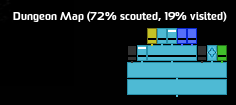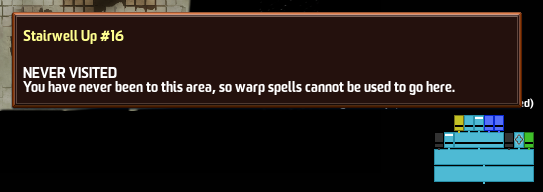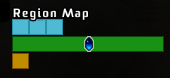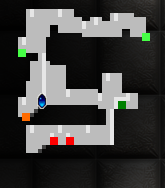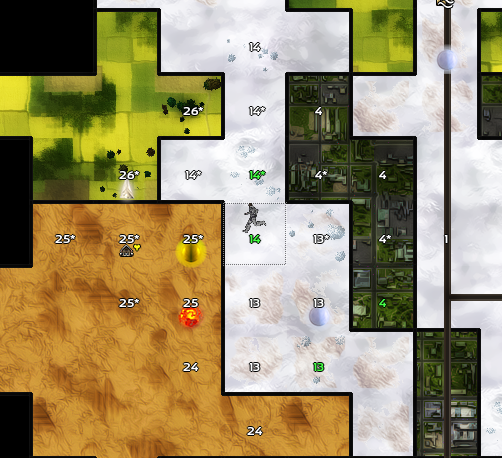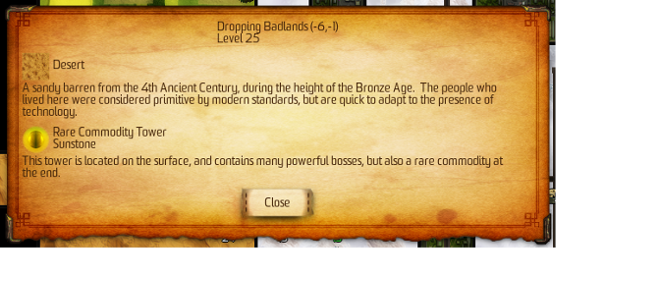Difference between revisions of "Valley 1:What are all these maps for?"
| Line 4: | Line 4: | ||
[[File:dungeon1.png|center|caption]] | [[File:dungeon1.png|center|caption]] | ||
| + | |||
| + | This is used to represent the relationship between rooms in a building. Each rectangle is a room. A rectangle directly above another means that there is a connection between the two rooms (usually a door). The diamond outline shows you what room you are currently in, a filled in diamond will appear on the map when you are standing in front of a door showing you the room that that door leads to. A rectangle being above another one does not necessarily indicate that it is on a higher floor, only that it is deeper into the building, the bottom-most room will have a door to/from the outside. | ||
| + | |||
| + | Each color has a different meaning: | ||
| + | |||
| + | *Light Blue – Normal room | ||
| + | *Dark Blue – Staircase, either up or down | ||
| + | *Yellow – Stash Room, these hold a variety of items from warp/health potions to rare scrolls. | ||
| + | *Green – Libraries, these don't have any special uses currently, but they will eventually hold books for you to use in the game. | ||
| + | |||
| + | If you forget what the colors mean, or if you want more information about a specific room, you can hover your mouse cursor over the room, the tooltip will look like this: | ||
| + | |||
| + | [[File:dungeonmaptooltip.png|center|caption]] | ||
| + | |||
| + | The black lines towards the bottom of some rooms means that you have not yet been to those rooms. Once you enter each room, the line disappears. The white line towards the top of some rectangle represents an alternate connection between the rooms, such as a vent. | ||
| + | |||
| + | You can get a similar map of the entire region by pressing the period (.) key. | ||
| + | |||
| + | [[File:regionmap.png|center|caption]] | ||
| + | |||
| + | The blue squares represent buildings that you have been in, the gold at the bottom represents caves. Using this map, you can warp directly into any room you have already been in from any point in the region you are currently in (even another building). | ||
| + | |||
| + | Once you are in the room, cave, etc. that you want to be in, you can use the minimap in the top right to get around. | ||
| + | |||
| + | [[File:minimap.png|center|caption]] | ||
| + | |||
| + | Once again, the dot colors mean different things: | ||
| + | |||
| + | *Dark Blue – The player's position. | ||
| + | *Dark Green – Doors that the player has already traveled through. | ||
| + | *Red – Doors that the player has not gone through. | ||
| + | *Orange – Loot items such as platforms and scrolls. | ||
| + | *Light Green – Other types of loot such as EXP Containers (or Vitality Stones). | ||
| + | |||
| + | The grey shaded portion towards the bottom right part of the map represents an unexplored part of the room. The shading will go away as you approach that part of the room. | ||
| + | |||
| + | [[File:overlandmap.png|center|caption]] | ||
| + | |||
| + | This is the overland map, it will not only show you the types of regions you can enter in your world, but it will let you know about the important features in each region. The numbers represent the level of the corresponding region. | ||
| + | |||
| + | For example, in the above map, the redish icon over the desert region contains a rare commodity tower with magma in it. If you are unsure what an icon means, or if you would like more information on a region, simply right click on that region. | ||
| + | |||
| + | [[File:overlandinfo.png|center|caption]] | ||
Revision as of 16:44, 8 December 2011
A Valley Without Wind offers a vast set of tools and maps to help you explore Environ in an efficient manner. This guide will help you to learn how to use these tools.
The “dungeon map” can be found in the bottom right corner of the screen (if you don't see it, you can press comma (,) to bring it up) and looks like this:
This is used to represent the relationship between rooms in a building. Each rectangle is a room. A rectangle directly above another means that there is a connection between the two rooms (usually a door). The diamond outline shows you what room you are currently in, a filled in diamond will appear on the map when you are standing in front of a door showing you the room that that door leads to. A rectangle being above another one does not necessarily indicate that it is on a higher floor, only that it is deeper into the building, the bottom-most room will have a door to/from the outside.
Each color has a different meaning:
- Light Blue – Normal room
- Dark Blue – Staircase, either up or down
- Yellow – Stash Room, these hold a variety of items from warp/health potions to rare scrolls.
- Green – Libraries, these don't have any special uses currently, but they will eventually hold books for you to use in the game.
If you forget what the colors mean, or if you want more information about a specific room, you can hover your mouse cursor over the room, the tooltip will look like this:
The black lines towards the bottom of some rooms means that you have not yet been to those rooms. Once you enter each room, the line disappears. The white line towards the top of some rectangle represents an alternate connection between the rooms, such as a vent.
You can get a similar map of the entire region by pressing the period (.) key.
The blue squares represent buildings that you have been in, the gold at the bottom represents caves. Using this map, you can warp directly into any room you have already been in from any point in the region you are currently in (even another building).
Once you are in the room, cave, etc. that you want to be in, you can use the minimap in the top right to get around.
Once again, the dot colors mean different things:
- Dark Blue – The player's position.
- Dark Green – Doors that the player has already traveled through.
- Red – Doors that the player has not gone through.
- Orange – Loot items such as platforms and scrolls.
- Light Green – Other types of loot such as EXP Containers (or Vitality Stones).
The grey shaded portion towards the bottom right part of the map represents an unexplored part of the room. The shading will go away as you approach that part of the room.
This is the overland map, it will not only show you the types of regions you can enter in your world, but it will let you know about the important features in each region. The numbers represent the level of the corresponding region.
For example, in the above map, the redish icon over the desert region contains a rare commodity tower with magma in it. If you are unsure what an icon means, or if you would like more information on a region, simply right click on that region.